Web Development - Udemy [Course]
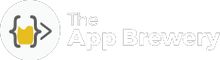
Section 1: Front-End Web Development
1. What You’ll Get in This Course
2. Syllabus Download
3. Bookmark the Course Resources
4. How to Get the Most Out of the Course
5. Download the 12 Rules to Learn to Code eBook
6. How Does the Internet Actually Work?
-
Client send domain name -> Internet Service Provider -> DNS Server
-
DNS Server convert the domain (www…) to IP address (XXX.XXX.XXX) -> client
-
Client send request to IP address through Internet Service Provider and the internet backbone.
7. How Do Websites Actually Work?
-
HTML file: the framework of webpage
-
CSS file: the style of webpage
-
JavaScript file: the function of webpage
8. What You’ll Need to Get Started - Setup Your Local Web Development Environment
-
Chrome browser
-
Atom editor
The App Brewery resources for web development
9. How to Get Help When You’re Stuck
-
Google or Stack Overflow
10. Pathfinder
Section 2: Introduction to HTML
11. Introduction to HTML
tag:
tags should be closed: <h1>titles</h1>
heading from big to small: <h1> to <h6>
12. The Anatomy of an HTML Tag
self-closing tag:
13. What we’re building - HTML Personal Site
14. What is The HTML Boilerplate?
15. How to Structure Text in HTML
use and instead of and to emphasis
16. HTML Lists
17. HTML Image Elements
18. HTML Links and Anchor Tags
19. How to Ace this Course
Section 3: Intermediate HTML
20. HTML Tables
<table>
<thead>
<th>header 1</th>
<th>header 2</th>
</thead>
<tbody>
<tr>
<td>cell 1</td>
<td>cell 2</td>
</tr>
</tbody>
<tfoot>
</tfoot>
</table>
21. Using HTML Tables for Layout
22. HTML Tables Code Challenge
23. How to Type Emojis
24. HTML Tables Solution Walkthrough
25. HTML Forms
<form>
<label></label><br>
<input type="text"><br>
<input type="submit"><br>
</form>
26. Forms in Practice - Create a Contact Me Form
Coding Exercise 1: HTML Challenge
27. Publish Your Website!
28. Tip from Angela - Habit Building with the Calendar Trick
29. Get Monthly Tips and Tools to Level Up as a Developer
Section 4: Introduction to CSS
30. Introduction to CSS
31. Inline CSS
<body style="background-color: blue;">
32. A Quick Note About the Next Lesson
33. Internal CSS
<head>
<style>
body {
background-color: blue;
}
</style>
</head>
Browser has a default CSS. Sometimes you need to overwrite it to get what you want.
All elements on webpage are essentially boxes.
34. External CSS
<head>
<link rel="stylesheet" href="/css/master.css">
</head>
Good looking colors: Color Hunt
35. How to Debug CSS Code
Chrome Developer Tools.
Style priority: inline > internal > external
36. The Anatomy of CSS Syntax
selector { property: value; }
37. CSS Selectors
38. Classes vs. Ids
ID must be unique within a page.
An element can have multiple classes (separated by space) like <img class="class1 class2">
tagName { ... }
.className { ... }
#idName { ... }
img:hover {...} /* psudo class */
39. Tip from Angela - Dealing with Distractions
40. Join the Student Community
Section 5: Intermediate CSS
41. What We’ll Make - Stylised Personal Site
42. What Are Favicons?
<link rel="icon" href="favicon.ico">
43. HTML Divs
44. The Box Model of Website Styling
45. CSS Display Property
display property:
-
Block
-
Inline
-
Inline-Block
-
None (as if delete) vs “visibility: hidden;” (hold place but not visible)
46. Learn More About Web Design
47. CSS Static and Relative Positioning
-
Content is Everything (content decide how large an element is)
-
Order comes from Code
-
Child sits on Parent
position property:
-
Static
-
Relative (setting coordinates won’t change other elements’ position, as if giving margins to default position)
-
Absolute
-
Fixed
coordinates: top, bottom, left, right.
48. Absolute positioning
‘Relative’ to parent element
49. The Dark Art of Centering Elements with CSS
Block elements: set text-align: center; for parent element.
Others: set margin: auto;
50. Font Styling in Our Personal Site
To maximize the chance that users are viewing exactly the same style you designed:
-
Use web safe fonts.
-
Set fallbacks:
font-family: "Helvetica Hue", Helvetica, sans-serif; -
Link an online font:
<link href="https://..." rel="stylesheet">
51. Learn More About Typography
52. Adding Content to Our Website
53. CSS Sizing
Make fonts dynamic (sized up/down by users)
-
Use % instead of px (100% = parent font size, default: 16px)
-
Use em (1em = parent font size, default: 16px)
-
Use rem (1rem = root font size: 16px)
54. Font Properties Challenge 1 - Change the Font Colour
55. Font Properties Challenge 2 - Change the Font Weight
56. Font Properties Challenge 3 - Change the Line Height
57. CSS Font Property Challenge Solutions
58. CSS Float and Clear
Float make things wrap around: float: left;.
Clear is anti-float: clear: left;
Use float only for wrapping texts.
59. CSS Challenge
60. Stylised Personal Site Solution Walkthrough
61. [Optional] Get More Practice HTML and CSS
62. Tip from Angela - Nothing Easy is Worth Doing!
Section 6: Introduction to Bootstrap 4
63. What is Bootstrap?
64. Installing Bootstrap
<head>
<meta charset="utf-8">
<title>TinDog</title>
<link rel="stylesheet" href="https://maxcdn.bootstrapcdn.com/bootstrap/4.0.0/css/bootstrap.min.css" integrity="sha384-Gn5384xqQ1aoWXA+058RXPxPg6fy4IWvTNh0E263XmFcJlSAwiGgFAW/dAiS6JXm" crossorigin="anonymous">
<link rel="stylesheet" href="css/styles.css">
<script src="https://code.jquery.com/jquery-3.2.1.slim.min.js" integrity="sha384-KJ3o2DKtIkvYIK3UENzmM7KCkRr/rE9/Qpg6aAZGJwFDMVNA/GpGFF93hXpG5KkN" crossorigin="anonymous"></script>
<script src="https://cdnjs.cloudflare.com/ajax/libs/popper.js/1.12.9/umd/popper.min.js" integrity="sha384-ApNbgh9B+Y1QKtv3Rn7W3mgPxhU9K/ScQsAP7hUibX39j7fakFPskvXusvfa0b4Q" crossorigin="anonymous"></script>
<script src="https://maxcdn.bootstrapcdn.com/bootstrap/4.0.0/js/bootstrap.min.js" integrity="sha384-JZR6Spejh4U02d8jOt6vLEHfe/JQGiRRSQQxSfFWpi1MquVdAyjUar5+76PVCmYl" crossorigin="anonymous"></script>
</head>
65. Web Design 101 - Wireframing
66. The Bootstrap Navigation Bar
<nav class="navbar navbar-expand-lg navbar-dark bg-dark ">
<a class="navbar-brand" href="">tindog</a>
<button class="navbar-toggler" type="button" data-toggle="collapse" data-target="#navbarToggleExternalContent" aria-controls="navbarToggleExternalContent" aria-expanded="false" aria-label="Toggle navigation">
<span class="navbar-toggler-icon"></span>
</button>
<div class="collapse navbar-collapse" id="navbarToggleExternalContent">
<ul class="navbar-nav ml-auto">
<li class="nav-item">
<a class="nav-link" href="">Contact</a>
</li>
<li class="nav-item">
<a class="nav-link" href="">Pricing</a>
</li>
<li class="nav-item">
<a class="nav-link" href="">Download</a>
</li>
</ul>
</div>
</nav>
67. What We’ll Make: TinDog
68. Download the Starting Files
69. Setting Up Our New Project
70. Bootstrap Grid Layout System
<div class="container">
<div class="row">
<div class="col-sm">
One of three columns, auto equal width, stack to horizontal when screen is small
</div>
<div class="col-sm">
One of three columns, auto equal width, stack to horizontal when screen is small
</div>
<div class="col-sm">
One of three columns, auto equal width, stack to horizontal when screen is small
</div>
</div>
</div>
71. Getting Montserrat Black and other Font Weights
72. Adding Grid Layouts to Our Website
73. A Note About CSS Link Order
74. Bootstrap Containers
Use .container for a responsive pixel width or .container-fluid for width: 100% across all viewport and device sizes.
75. Bootstrap Buttons & Font Awesome
<button type="button" class="btn btn-dark">Dark</button>
https://fontawesome.com/ for free icons.
76. Styling Our Website Challenges and Solutions
77. Bootstrap Challenge 1
78. Solution to Bootstrap Challenge 1
79. Tip from Angela - How to Deal with Procrastination
Section 7: Intermediate Bootstrap
80. The Bootstrap Carousel Part 1
The carousel is a slideshow for cycling through a series of content.
81. The Bootstrap Carousel Part 2
<div id="carouselExampleControls" class="carousel slide" data-ride="carousel">
<div class="carousel-inner">
<div class="carousel-item active">
<img src="..." class="d-block w-100" alt="...">
</div>
<div class="carousel-item">
<img src="..." class="d-block w-100" alt="...">
</div>
<div class="carousel-item">
<img src="..." class="d-block w-100" alt="...">
</div>
</div>
<a class="carousel-control-prev" href="#carouselExampleControls" role="button" data-slide="prev">
<span class="carousel-control-prev-icon" aria-hidden="true"></span>
<span class="sr-only">Previous</span>
</a>
<a class="carousel-control-next" href="#carouselExampleControls" role="button" data-slide="next">
<span class="carousel-control-next-icon" aria-hidden="true"></span>
<span class="sr-only">Next</span>
</a>
</div>
82. Bootstrap Cards
A card is a flexible and extensible content container. It includes options for headers and footers, a wide variety of content, contextual background colors, and powerful display options.
<div class="card" style="width: 18rem;">
<img src="..." class="card-img-top" alt="...">
<div class="card-body">
<h5 class="card-title">Card title</h5>
<p class="card-text">Some quick example text to build on the card title and make up the bulk of the card's content.</p>
<a href="#" class="btn btn-primary">Go somewhere</a>
</div>
</div>
83. The CSS Z-Index and Stacking Order
z-index controls the stacking order (top/bottom) of the element, only when they are set to position: absolute // or relative, fixed. It won’t work when position: static // default.
84. Media Query Breakpoints
@media print {} // when print
@media screen and (min-width: 900px) // when on certain screen
@media (min-width: 900px) and (max-width: 1200px)
85. Bootstrap Challenge 2
86. Bootstrap Challenge 2 Solution
87. How to become a Better Programmer - Code Refactoring
-
Readability
-
Modularity
-
Efficiency
-
Length
88. Put it into Practice - Refactor our Website Part 1
-
Use specific class instead of tag
-
Merge same styles
89. Advanced CSS - Combining Selectors
Multiple selector: h1, h2 {} means h1 and h2 apply the same style.
Hierarchical selector: div .class1 {} means all class1 that are within div apply the same style.
Combined selector: div.class1 {} means all class1 that are on a div apply the same style.
90. Refactoring our Website Part 2
91. Advanced CSS - Selector Priority
Section 10: Intermediate Javascript
125. Random Number Generation in Javascript: Building a Love Calculator
Random number: Math.random() returns a fraction between 0 (inclusive) and 1 (exclusive).
Round a number down to its integer part: Math.floor(<number>).
126. Control Statements: Using If-Else Conditionals & Logic
127. Comparators and Equality
=== compares the value and data type. == only checks values, despite they may be different data types.
128. Combining Comparators
129. Introducing the Leap Year Code
130. Leap Year Solution
131. Collections: Working with Javascript
Section 11: The Document Object Model (DOM)
140. Adding Javascript to Websites
inline: <body onload="alert('Hello');">
internal:
<script type="text/javascript">
alert("Hello");
</script>
external:
<script src="script/index.js" charset="utf-8"></script>
141. Introduction to the Document Object Model (DOM)
document.firstElementChild.lastElementChild.innerHTML = "Angela";
142. Solution to the DOM Challenge
143. Selecting HTML Elements with Javascript
document.getElementsByTagName("h1");
document.getElementsByClass("class1");
document.getElementById("title");
document.querySelector("h1");
document.querySelector("#title");
document.querySelector(".class");
document.querySelector("li a");
document.querySelectorAll("#list .item")[2].style.color = "blue";
144. Manipulating and Changing Styles of HTML Elements with Javascript
145. The Separation of Concerns: Structure vs Style vs Behaviour
document.querySelector("button").classList.toggle("invisible");
146. Text Manipulation and the Text Content Property
.innerHTML refers to everything in between the tag, while .textContent only the texts.
147. Manipulating HTML Element Attributes
document.querySelector("a").attributes;
document.querySelector("a").getAttribute("href");
document.querySelector("a").setAttribute("href","");
148. Tip from Angela - The 20 Minute Method
Section 13: Advanced Javascript and DOM Manipulation
160. What We’ll Make: Drum Kit
161. Download the Starting Files
162. Adding Event Listeners to a Button
Array.forEach() iterates the array.
163. Higher Order Functions and Passing Functions as Arguments
164. Higher Order Function Challenge Solution
165. How to Play Sounds on a Website
166. A Deeper Understanding of Javascript Objects
var object 1 = {
name: "haha",
age: 2
pets: ["dog", "bird"]
}
Constructor function:
function BellBoy(name, age, pets){
this.name = name;
this.age = age;
this.pets = pets;
}
var bellboy1 = new BellBoy("uouo", 9, [])
167. How to Use Switch Statements in Javascript
switch(expression) {
case x:
// code block
break;
case y:
// code block
break;
default:
// code block
}
168. Objects, their Methods and the Dot Notation
169. A Quick Note About the Next Lesson
170. Using Keyboard Event Listeners to Check for Key Presses
171. Understanding Callbacks and How to Respond to Events
document.addEventListener("keypress", respondToKey(event));
172. Adding Animation to Websites
173. Download the Completed Website
174. Tip from Angela - Dealing with Lack of Progress
Section 14: jQuery
175. What is jQuery?
176. How to Incorporate jQuery into Websites
Download and link, or use CDN.
177. How Minification Works to Reduce File Size
178. Selecting Elements with jQuery
CSS selector in $(""). If there are multiple of them, all will be selected.
$("h1.class1")
$("#title")
$("div h1")
179. Manipulating Styles with jQuery
$("h1").css("color"); // get color
$("h1").css("color", "blue"); // set color
$("h1").addClass("big-title") // add class
$("h1").removeClass("big-title") // remove class
$("h1").addClass("big-title margin-50") // add multiple classes
180. Manipulating Text with jQuery
$("h1").text("New text"); // only text
$("h1").html("<em>New text<em>"); // all things inside tag
181. Manipulating Attributes with jQuery
$("img").attr("src");
// attr vs css example:
$('selector').attr('style','display:inline-block');
// equals to
$('selector').css('display','inline-block');
182. Adding Event Listeners with jQuery
$("button").click(function(){
//do something
});
$("button").keypress(function(event){
console.log(event.key)
});
$("button").on("click", function(){
//do something
});
183. Adding and Removing Elements with jQuery
$("button").before("<button>New Button<button>"); //add before the tag
$("button").after("<button>New Button<button>"); //add after the tag
$("button").prepend("<button>New Button<button>"); //add before the tag contents
$("button").append("<button>New Button<button>"); //add after the tag contents
$("button").remove(); //remove all buttons
184. Website Animations with jQuery
$("button").hide(); //as if it's removed
$("button").show();
$("button").toggle(); //toggle hide/show
$("button").fadeOut(); //reduce opacity gradually
$("button").fadeIn();
$("button").fadeToggle(); //toggle fadeOut/fadeIn
$("button").slideUp(); //slide up to hide
$("button").slideDown();
$("button").slideToggle(); //toggle slideUp/slideDown
$("button").animate({opacity: 0.5}); //custom animation, numeric value only
$("button").slideUp().slideDown().animate({opacity: 0.5}) //can be chained
185. Tip from Angela - Mixing Knowledge
Section 18: Node.js
218. What is Node.js?
219. Install Node.js on Mac
220. Install Node.js on Windows
221. The Power of the Command Line and How to Use Node
In Terminal:
~$ node yourfile.js
222. The Node REPL (Read Evaluation Print Loops)
In Terminal:
~$ node
> yourcode
223. How to Use the Native Node Modules
const fs = require("fs");
fs.copyFileSync("file1.txt", "file2.txt");
224. The NPM Package Manager and Installing External Node Modules
225. Tip from Angela - Step Up to the Challenge
Section 33: React.js
391. What is React?
7min
392. What we will make in this React module
2min
393. Introduction to Code Sandbox and the Structure of the Module
6min
394. Introduction to JSX and Babel
16min
395. JSX Code Practice
8min
396. Javascript Expressions in JSX & ES6 Template Literals
12min
397. Javascript Expressions in JSX Practice
9min
398. JSX Attributes & Styling React Elements
17min
399. Inline Styling for React Elements
9min
400. React Styling Practice
10min
401. React Components
16min
402. React Components Practice
5min
403. Javascript ES6 - Import, Export and Modules
11min
404. Javascript ES6 Import, Export and Modules Practice
4min
405. [Windows] Local Environment Setup for React Development
14min
406. [Mac] Local Environment Setup for React Development
14min
407. Keeper App Project - Part 1 Challenge
5min
408. Keeper App Part 1 Solution
14min
409. React Props
17min
410. React Props Practice
13min
411. React DevTools
17min
412. Mapping Data to Components
10min
413. Mapping Data to Components Practice
18min
414. Javascript ES6 Map/Filter/Reduce
20min
415. Javascript ES6 Arrow functions
10min
416. Keeper App Project - Part 2
10min
417. React Conditional Rendering with the Ternary Operator & AND Operator
19min
418. Conditional Rendering Practice
7min
419. State in React - Declarative vs. Imperative Programming
10min
420. React Hooks - useState
18min
421. useState Hook Practice
7min
422. Javascript ES6 Object & Array Destructuring
18min
423. Javascript ES6 Destructuring Challenge Solution
6min
424. Event Handling in React
11min
425. React Forms
14min
426. Class Components vs. Functional Components
6min
427. Changing Complex State
20min
428. Changing Complex State Practice
7min
429. Javascript ES6 Spread Operator
11min
430. Javascript ES6 Spread Operator Practice
12min
431. Managing a Component Tree
23min
432. Managing a Component Tree Practice
8min
433. Keeper App Project - Part 3
25min
434. React Dependencies & Styling the Keeper App
17min